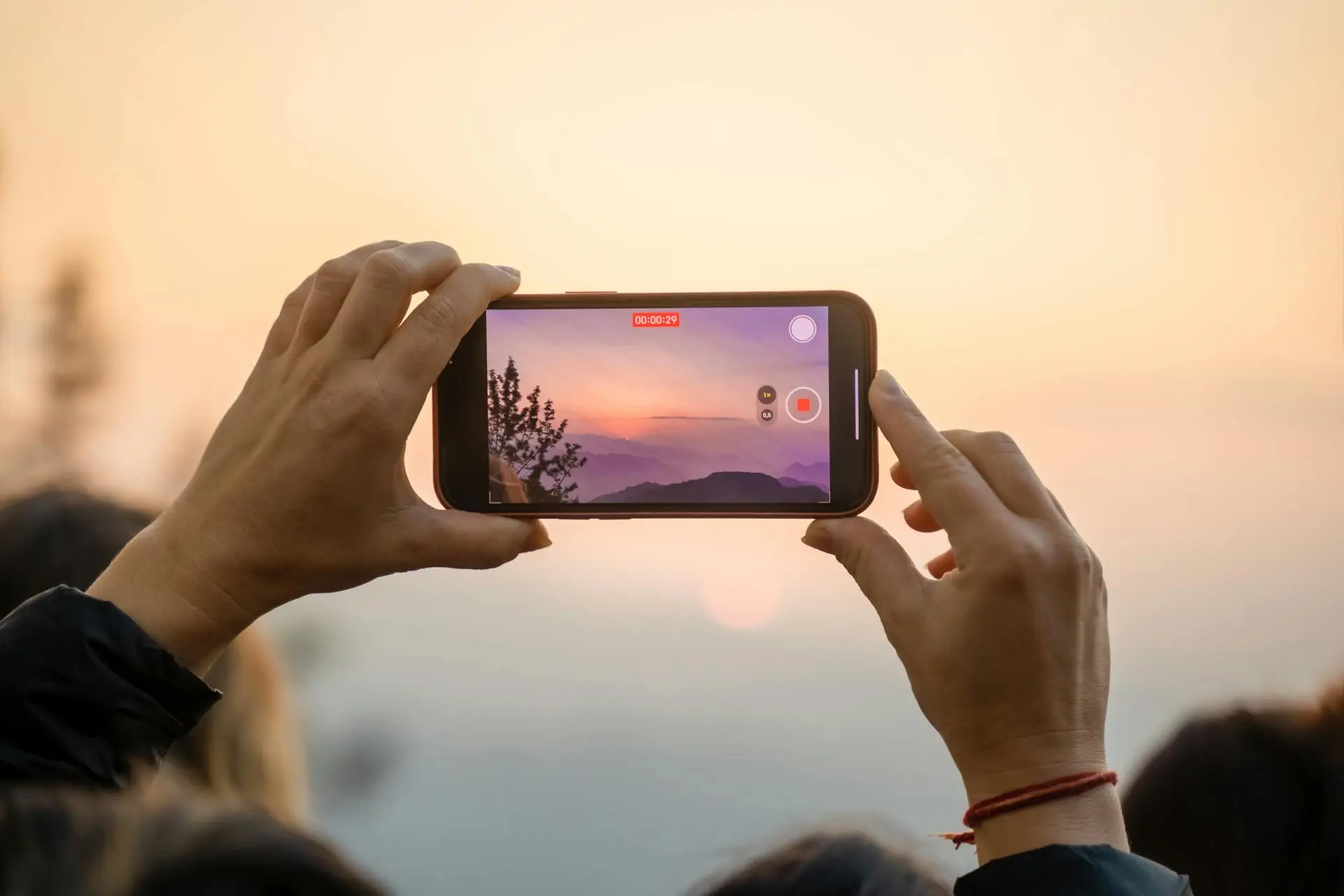
Table of Contents
In 2025, mobile video editing apps have become more powerful and user-friendly than ever. Whether you’re a beginner looking to create fun clips for social media or a seasoned pro needing to edit on the go, there’s an app for you.
These tools let you edit videos right from your smartphone or tablet, making it easy to produce high-quality content without a computer.
Here’s a rundown of the best mobile video editing apps you should check out this year.
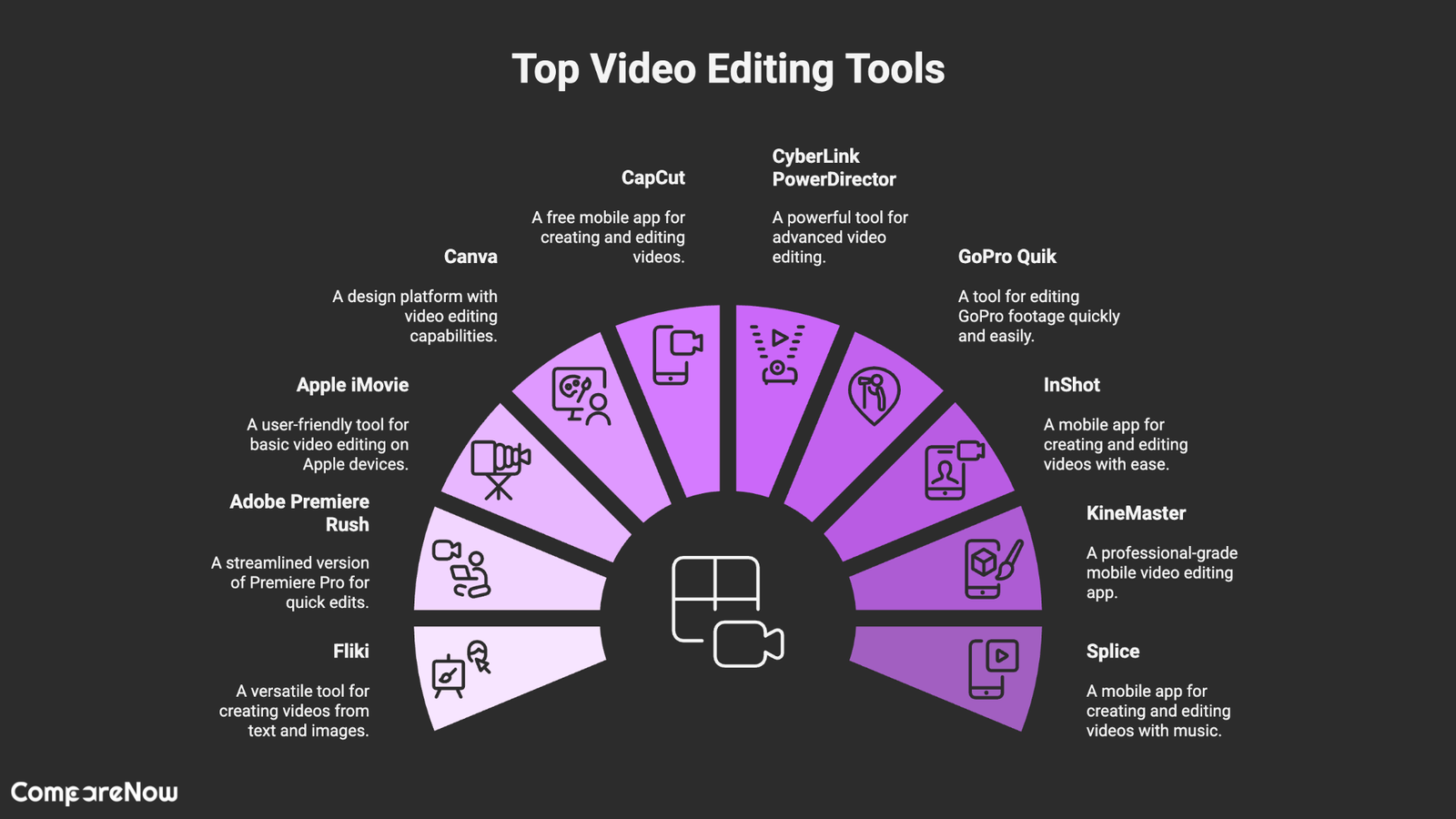
Key Takeaways
- Mobile video editing apps are perfect for editing on the go.
- Many apps have features that rival desktop software.
- User-friendly interfaces make these apps accessible for beginners.
- Some apps are free, while others offer premium features for a fee.
- Look for apps that support multiple video formats and resolutions.
- Consider the app’s compatibility with your device before downloading.
- Many apps include templates to speed up the editing process.
- Regular updates keep these apps fresh with new features and tools.
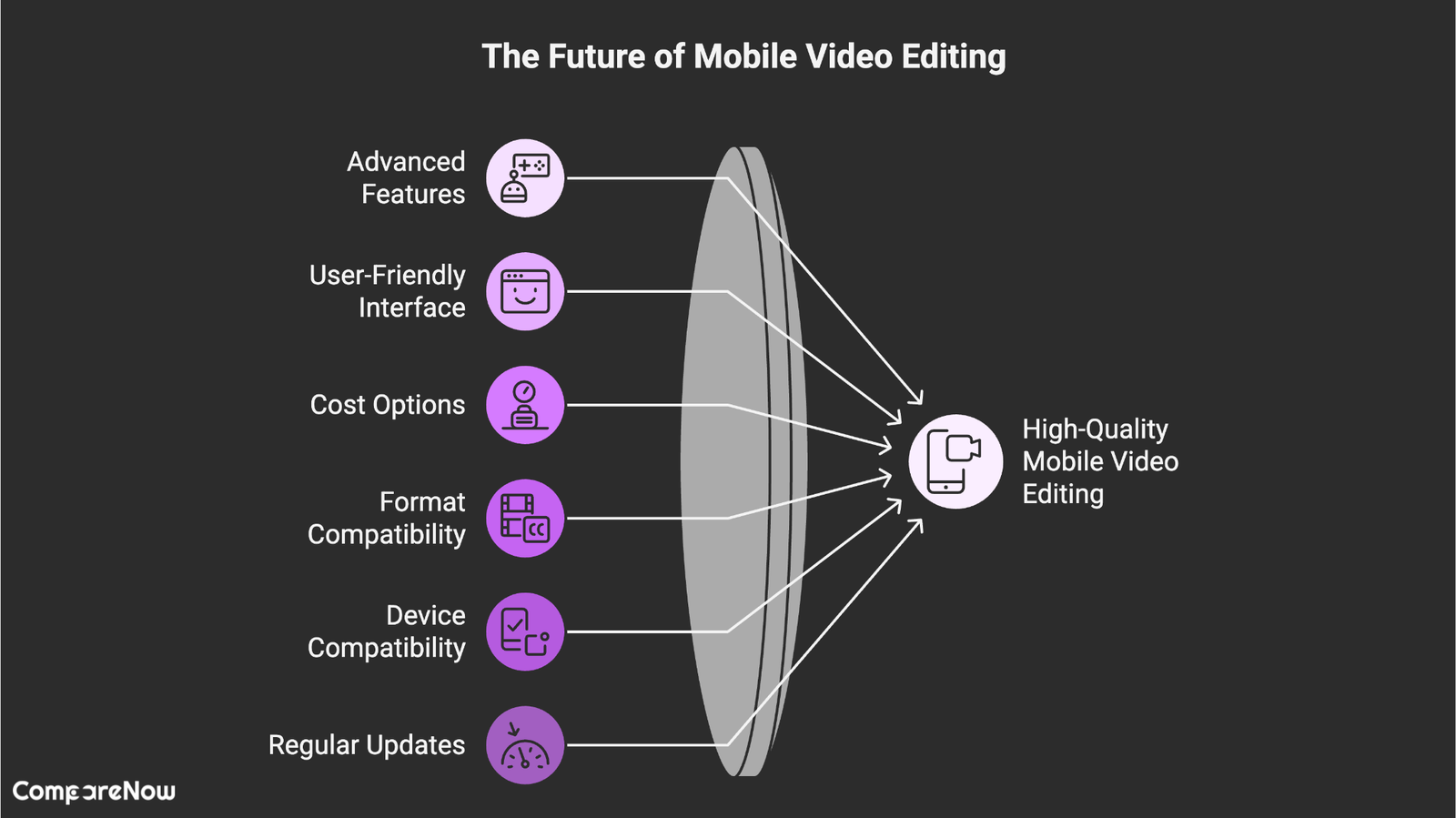
Fliki
Okay, so Fliki is trying to do something a little different. It’s not just about cutting clips together; it’s more about turning ideas into videos using AI. Think text-to-video stuff.
Here’s the deal:
- You type in your script.
- Fliki uses AI voices to read it.
- It then finds images or video clips to match what’s being said.
It’s pretty wild, right? The main selling point is how quickly you can create videos. It’s aimed at people who need content fast but don’t have the time or skills to do traditional editing.
It’s not going to replace high-end editing suites, but for social media content or quick explainers, it could be a game-changer. I’m thinking it could be super useful for creating quick marketing videos or even educational content.
It’s still pretty new, so expect some quirks, but the potential is definitely there.
Adobe Premiere Rush
Okay, so you’re looking for something that bridges the gap between phone editing and desktop power? Adobe Premiere Rush might just be your jam. It’s like the younger, more agile sibling of Premiere Pro. It’s designed for creators who need to make quick edits on the go but still want a professional touch.
It’s available on iOS, Android, and desktop, which is pretty sweet. You can start a project on your phone during your commute and then finish it up on your computer when you get home. Talk about flexibility!
Here’s why people seem to dig it:
- It’s got a clean, simple interface. No need to spend hours figuring out where everything is.
- You can easily trim clips and adjust playback speed. Super handy for creating those trendy fast-paced edits.
- Sharing directly to social media platforms like Instagram and TikTok is a breeze. No more jumping through hoops to get your content out there.
If you’re already paying for Adobe Creative Cloud, then using Rush is a no-brainer. It integrates super well with Premiere Pro, so you can easily move projects between the two.
It’s a solid choice if you want something more powerful than basic mobile apps but don’t want to be overwhelmed by a full-blown desktop editor. Check out the Adobe Creative Cloud subscription to see if it’s right for you. Also, don’t miss the top mobile apps conferences this year!
Apple iMovie
Okay, so iMovie. It’s like, already on your iPhone or Mac, which is pretty sweet. You don’t even have to download anything! It’s a video editing app that’s super user-friendly, especially if you’re just starting out.
iMovie is aimed at ordinary users who don’t necessarily have any experience of video editing, so it’s much less sophisticated than the likes of LumaFusion or Kinemaster.
It’s not gonna blow your mind with crazy advanced features, but it’s perfect for basic stuff like adding titles, music, and voiceovers to your videos. Plus, it works really well with other Apple stuff, like iCloud and Apple TV. You can even start a project on your phone and finish it on your Mac. How cool is that?
iMovie was among the first truly functional mobile video editors. The way it handles timelines was a major innovation upon its release because it lets you scroll the track with your finger rather than moving an insertion point cursor like you have to do on desktop video editors.
Here’s a quick rundown:
- Easy to use interface
- Supports 4K video
- Integrates with Apple ecosystem
- Free!
But, if you’re looking for something with more power and advanced features, you might want to check out other apps. iMovie is great for beginners, but it might not be enough if you’re a pro. If you want to learn more, check out this iMovie review.
Canva
Canva is great if you’re a small business owner, entrepreneur, or influencer trying to improve your social media presence. It’s built around templates and has a ton of stock content, so you don’t need to be a pro to make your videos look good.
You can even create a whole video without using any of your own footage. Or, if you want, you can use your own video clips and photos to do some cool editing, like stacking videos or using overlays. It’s pretty versatile.
The app has basic video editing features, like sliders for brightness, contrast, saturation, and sharpness. Think of Canva as a simple version of a graphics design application, but for video.
It has tools for adding and editing text, shapes, and borders. It’s free to start, but a lot of the features, stock content, and templates need a Pro subscription, which also adds collaboration features for teams. The photo and video editor is available on Android, iOS, and the web.
Canva is excellent value for both free and paid versions and has a friendly, intuitive interface with helpful pop-ups.
Here’s a quick rundown:
- Easy to use interface
- Tons of templates
- Good for social media content
CapCut
CapCut is a solid choice if you’re looking for a free and feature-rich mobile video editor. It’s especially popular for creating content for platforms like TikTok and Instagram, which makes sense since it’s from the same company, ByteDance. You can easily add clips, trim them, tweak colors, insert transitions, and create a polished video.
CapCut offers a wide range of editing tools, including AI-powered features like AutoCut, which automatically creates videos from clips, and even text-to-image generation.
It also has templates to give you a head start. You can add captions, effects, and filters, and export videos in up to 4K resolution. It’s a pretty in-depth editor, so it might take a bit to get used to all the features, but it’s worth it in the long run. If you are looking for the best mobile apps, CapCut is a great option.
CapCut’s auto-generated videos often have a distinct TikTok vibe, but you can also choose a landscape orientation if that’s more your style. It’s a great tool for creating engaging content on the go.
Here’s a quick rundown of what you can expect:
- Free to use on both Android and iOS.
- Tailored for TikTok and Instagram content.
- Offers a good selection of editing tools.
CyberLink PowerDirector
Okay, so CyberLink PowerDirector is like, the beefed-up version of mobile video editing. It’s got a ton of features, almost like you’re using a desktop program, but on your phone. Seriously, it’s pretty powerful. You can get it for both iOS and Android, which is cool.
One thing to keep in mind is that the free version does have some limits. You can’t use all the fancy tools, and you can’t export your videos in super high quality (above HD). But, if you subscribe, you get the full experience. It’s a solid choice if you’re serious about editing on the go.
The interface is pretty user-friendly, which is a big plus. You can easily add clips, trim stuff, and throw in effects, titles, and transitions. Plus, it connects directly to Pexels and Pixabay for free stock footage, which is super handy.
If you want even more, there’s iStock, but that’ll cost ya. It’s great for marketing a business online, and a good YouTube video editing app, but one of the best for IG, FB, etc.
Now, there’s one thing that might bug you. PowerDirector wants full access to your entire media library, even just to export your project. Some people might find that a bit intrusive, especially since other apps don’t need that much access. It’s something to think about, for sure. But overall, it’s a feature-rich app that can do a lot.
GoPro Quik
So, you’re thinking about using GoPro Quik? It’s pretty cool, especially if you already have a GoPro. It’s designed to work super well with GoPro footage, making it easy to manage and edit your action shots.
Even if you don’t have a GoPro, you can still use it, but you might not get the full experience.
One of the best things about Quik is its ability to automatically create highlight videos. You dump your footage into the GoPro cloud, and it magically puts together a video with music and transitions. It’s not always perfect, but it’s a great starting point. You do need a subscription for this feature, but it also gives you unlimited cloud storage for your GoPro stuff.
Now, here’s the thing: the auto-editing isn’t always spot-on. Sometimes it picks weird shots or gets the orientation wrong. But, you can always tweak it yourself. Quik has a bunch of editing tools like exposure, contrast, and filters. Plus, you can speed up or slow down your clips. It’s pretty user-friendly, so you don’t need to be a pro to get decent results.
Overall, GoPro Quik is a solid choice if you want something simple and easy to use, especially if you’re already in the GoPro ecosystem. It’s not the most advanced editor out there, but it gets the job done for quick edits and sharing your adventures.
InShot
Okay, so InShot is pretty cool if you want something easy to use. It’s not trying to be some crazy professional editor, but it’s awesome for quick edits, especially for social media. I’ve used it a bunch of times when I just need to throw something together fast. It’s available on best mobile apps for both iOS and Android, which is a plus.
One thing I really like is how simple it is to trim clips and add music. It’s super intuitive, even if you’re not a video editing pro. Plus, it has a bunch of filters and effects that can make your videos look way more interesting.
I remember one time I had to make a quick promo video for a friend’s band. I literally shot everything on my phone and edited it in InShot in like, an hour. It wasn’t perfect, but it got the job done, and everyone was impressed.
Here’s a quick rundown of what InShot brings to the table:
- Easy trimming and splitting
- Tons of filters and effects
- Music and sound effects library
- Text and sticker overlays
It’s not going to replace your desktop editing software, but for on-the-go edits, it’s a solid choice.
KineMaster
So, KineMaster, huh? If you’re looking for one of the best mobile video editing apps that feels like a desktop editor crammed into your phone, this might be it. It’s got a ton of features, but it can be a bit much if you’re just starting out. Still, for a serious mobile video editor, it’s worth a look.
KineMaster is free to download, but adds watermarks to videos, which you have to take out a subscription to remove. This also allows you to export at 1080p or 4K, and get access to over 1,000 premium assets.
Here’s a quick rundown of what makes it stand out:
- Multi-layer editing
- Chroma-keying
- Advanced audio tools
It’s pretty smooth for trimming clips and layers with frame-by-frame precision. You can even tweak audio clip timing with sub-frame accuracy. If you’ve got a newer phone or tablet, you shouldn’t see too much lag, which is a huge plus.
Splice
Splice is another solid option for editing videos right on your phone. It’s known for having a really clean and easy-to-understand interface, which is a big plus if you’re not super techy. You can do all the basic stuff like trimming clips, adding text, and throwing in some music.
Splice also lets you get a little fancier with things like transitions and filters. It’s not quite as packed with features as some of the other apps, but sometimes less is more, right? If you want something straightforward that won’t overwhelm you, Splice could be a good fit.
I remember using Splice for a quick project last year. I needed to put together a short video for a friend’s birthday, and I was short on time. Splice made it super easy to cut everything together, add some fun music, and send it off.
One thing to keep in mind is that Splice does have a subscription fee, so you’ll need to weigh that against how often you think you’ll actually use it. But if you’re looking for a user-friendly mobile app that gets the job done, it’s worth checking out.
In this section, we explore the concept of splicing, which is all about connecting different parts together. Whether you’re working on a project or just trying to understand how things fit, splicing can help you create something new and exciting. If you want to learn more about mobile apps and how to compare them, visit our website for more information!
Wrapping It Up
So there you have it, the top mobile video editing apps for 2025. Whether you’re a newbie just starting out or a seasoned pro looking for something quick and easy, there’s an app on this list for you.
These tools let you create impressive videos right from your phone, which is super handy when you’re on the move. Sure, they might not replace full desktop software, but they pack a punch for mobile editing. Give them a try, and see which one fits your style best. Happy editing!
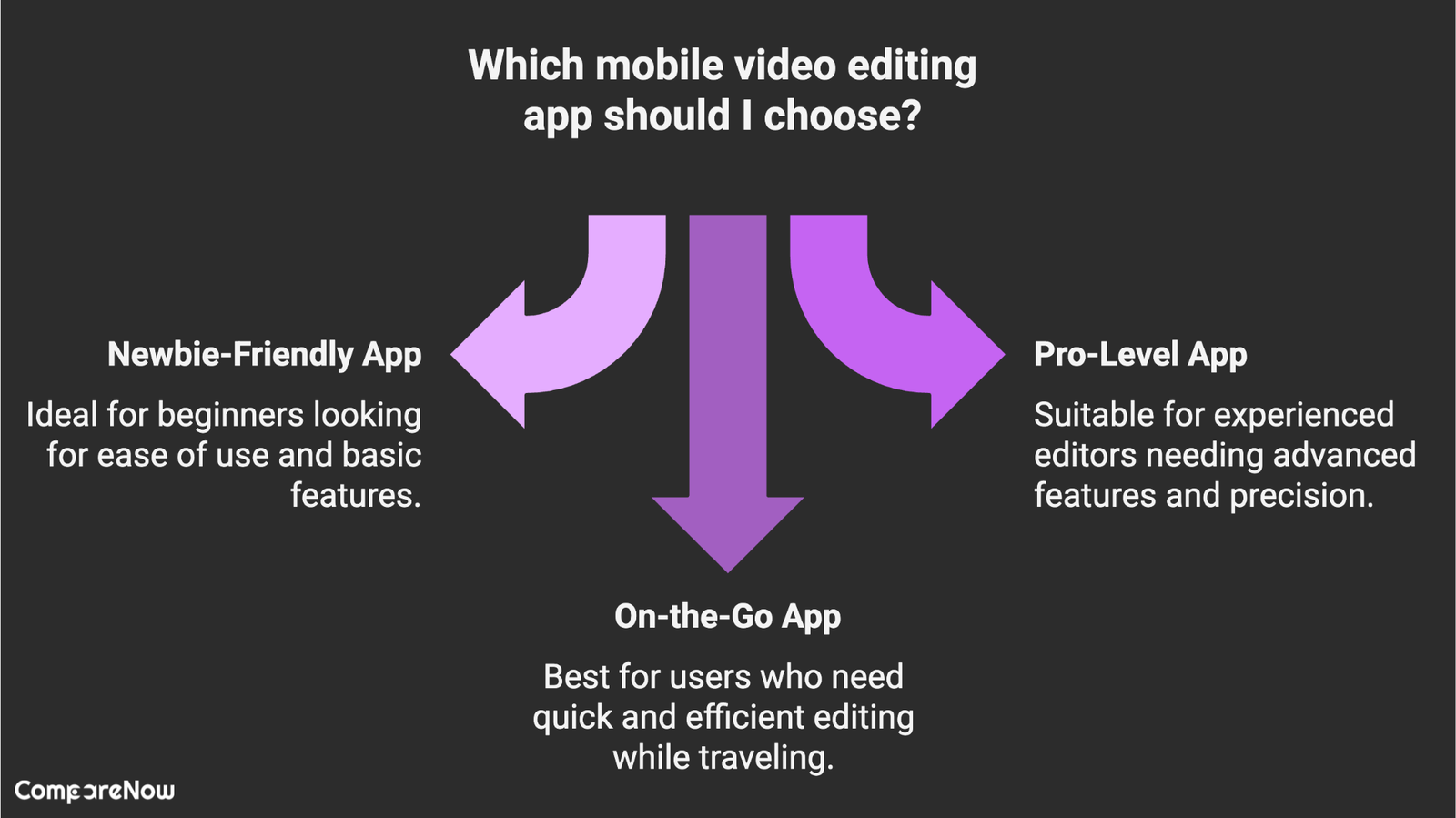
📱 Try the Top Picks from 2025
If you’re not sure where to start, just pick one of the 9 best mobile video editing apps we covered in this list. Each one has its own strengths – some are great for quick social media clips, while others give you more power for detailed editing. The best part? Most of them are free or have trial versions, so you can explore what works without spending a dime. Test out a couple and see which one clicks with your workflow.
Frequently Asked Questions
What is Fliki?
Fliki is a new video editing app that helps you create videos quickly and easily. It’s designed for both beginners and experienced users.
Can I use Adobe Premiere Rush on my phone?
Yes, Adobe Premiere Rush is available on mobile devices, making it easy to edit videos on the go.
Is Apple iMovie free?
Yes, iMovie is a free app for Apple users, allowing you to edit videos without any cost.
What features does Canva offer for video editing?
Canva provides simple video editing tools along with templates, making it easy to create stylish videos.
Is CapCut suitable for beginners?
Absolutely! CapCut is user-friendly and perfect for those who are just starting with video editing.
What sets CyberLink PowerDirector apart from other apps?
CyberLink PowerDirector offers advanced editing features like multi-track editing, which is great for more complex projects.
How does GoPro Quik help with video editing?
GoPro Quik automatically edits your videos by selecting the best moments, making it super fast and easy.
Can I add music to my videos using InShot?
Yes, InShot allows you to add music and sound effects to your videos, enhancing the overall experience.
What is KineMaster known for?
KineMaster is known for its professional-level editing tools, including multi-layer editing and audio features.
Is Splice easy to use?
Yes, Splice is designed to be user-friendly, making it easy for anyone to create videos quickly.
Do these apps work on both Android and iOS?
Most of these apps, like Fliki, Adobe Premiere Rush, and InShot, are available on both Android and iOS.
Are there any costs associated with these video editing apps?
While many apps are free, some offer premium features for a fee. It’s best to check each app for pricing details.
Latest Blogs
Related Blogs
- Written by Tamara
- Written by Tamara
- Written by Tamara
- Written by Tamara
- Written by Michal
- Written by Michal
- Written by Michal







